Submit your theme
If you want to share your theme with the community, the best way is to submit it to the official list of themes. Once we’ve reviewed and published your theme, users can install it directly from within Engram. It’ll also be featured in the plugin directory on the Engram website.
You only need to submit the initial version of your theme. After your theme has been published, users can download new releases from GitHub directly within Engram.
Step 1: Publish Your Theme to Github
When submitting your theme, you need to make sure you have the following files in the root folder of your repository:
- A
README.mdthat describes the theme. - A
LICENSEthat determines how others are allowed to use the theme and its source code. If you need help to pick a license for your theme, refer to Choose a License. - A screenshot of your theme to be displayed in the theme browser. Recommended image dimensions:
512 x 288pixels. - A
manifest.jsonfor metadata information. For more information, refer to the Manifest page.
To review your theme, we need to access to the source code on GitHub. If you’re unfamiliar with GitHub, refer to the GitHub docs for how to Create a new repository.
Step 2: Submit your theme for Review
- In
community-css-themes.json, add a new entry at the end of the JSON array. The following example shows the entry for the Minimal theme.
{ "name": "Sample Theme", "author": "engram", "repo": "engramapp/sample-theme", "screenshot": "screenshot.png", "modes": ["dark"]},nameandauthordetermines how your plugin appears to the user, and should match the corresponding properties in your Manifest.repois the relative path to your GitHub repository.
For example, if your GitHub repo is located at
https://github.com/your-username/your-repo-name, the path isyour-username/your-repo-name.
screenshotis the path to a screenshot of your theme. The screenshot looks best with a16:9aspect ratio. Recommended image dimensions:512 x 288pixels.modeslists the color modes that your theme supports.
Remember to add a comma after the closing brace, }, of the previous entry.
- Select Commit changes… in the upper-right corner.
- Select Propose changes.
- Select Create pull request.
- Select Preview, and then select Community Theme.
- Click Create pull request.
- In the name of the pull request, enter “Add […] theme”, where […] is the name of your theme.
- Fill in the details in the description for the pull request. For the checkboxes, insert an
xbetween the brackets to mark them as done ([x]). - Click Create pull request.
Congratulations 🥳! You’ve now submitted your theme to Engram. It’s time to wait for the review process.
Step 3: Address review comments
After reviewing, the reviewer will add a comment to your pull request with the results.
You may be asked to make updates to your theme or repo. Please address these concerns and update your Github release with the new changes. Please do not make a new repo.
After everything is verified and approved, your theme will get published and users will be able to start using it.
What’s Next
Congratulations, again 🥳! You’ve now published your theme to Engram and others should know about it!
You can:
- Share it with our Discord community.
- Share it on social media and tag us!
If you wish to extend Engram further, please look into our plugin documentation.